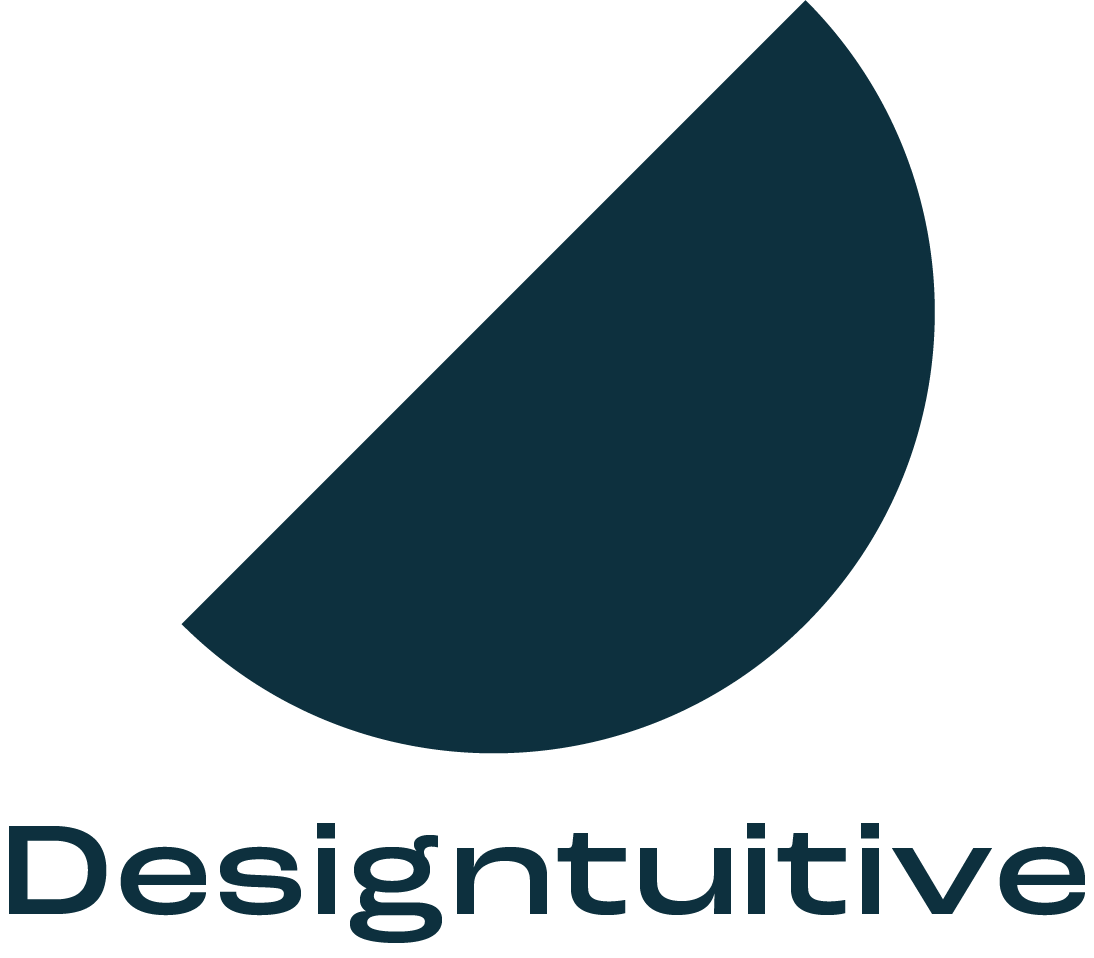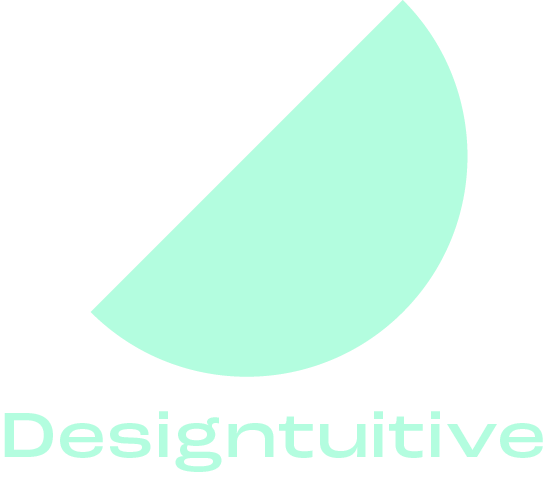How to easily resize images for the web or social media
What's the easiest way to resize an image for a website or for social media? To use Photoshop's Crop Tool. Why? Because you can crop and resize the image at the same time. Here's how to use it.
Having chosen the Crop Tool enter the width and height (in pixels) and the resolution (in pixels per inch - use 72 unless advised otherwise) that you want your image to be in Photoshop's Control Panel, eg 500px by200px.
Then drag the Crop Tool over the part of the image you want to keep. As you drag you'll notice that you are constrained to the shape that's in the ratio of the numbers you typed in. Whilst this might seem awkward, it's actually helpful, as it forces you to crop the image to the shape that you're looking to fill. When you press your Return Key your image will be resized as well as cropped, ready to be saved as a .jpg or .png file.
In the days when I edited a daily website, this Photoshop feature helped me more than any other.